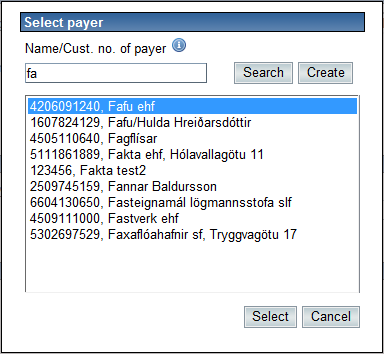Generating an invoice usually means that the customer is supposed to pay the bill. Customer can either be chosen by searching name or Customer number. If you have defined default customer under Sales>Control that customer is automatically selected if you press Enter without any registration in the customer fields.
To search for the customer by name, the beginning of the name should be entered first into the Customer field.
Then the glasses icon on the right of the field needs to be clicked. To search for the customer by Customer number, the beginning of the Customer number can be entered into the Customer instead. Partial or whole Customer number can also be entered into the Customer field and a customer search will be initiated when the Enter key or Tab key is pressed.
If only one customer is found the system will automatically fills the fields Customer, Social Security Number and Method of payment.
Detailed information of the customer’s payment methods will be also displayed on the right hand side. If the system finds more than one customer in the search a new window is displayed as shown below. In this window you could choose a customer by clicking the Select button. If no customer is found, you could enter a new search criterion into the search field and click the Search button or created new customers by clicking the Create button. After the new customer has been created, you could restart search and find it.