Even though it is quite simple to create a csv file in a text editor, most users prefer to use Excel since it is a standard spreadsheet program many other systems use.
Below you could find details about how a product list can be created in Excel and saved as a csv file.
To avoid unnecessary trouble, it is recommended to select the whole Excel spread sheet by clicking the top left corner of it (above 1 and to the left of A).
Then right click somewhere in the spread sheet and select Format Cells.. A dialog box will appear with a list on the left side of it. Select Text from that list and then click the OK button. Then the following dialog box will be displayed.

Now the data can be entered in the same order as mentioned before. Below is the example showing how it should look like:

To save the file as a csv file, you can click the File button and then click Save as in Excel 2003. If using Excel 2007, the Office logo in the top left corner should be pressed first. Then you need to hover the pointer over Save As and then selected Other Formats at the bottom of the list as below:
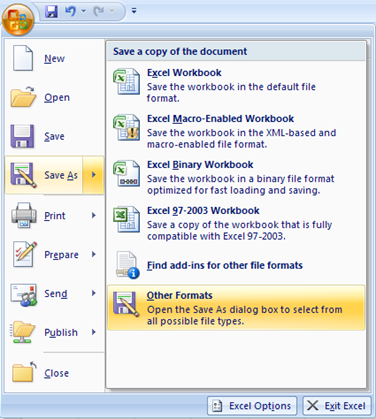
Then a dialog will appear as you see in the picture below. Even though the below picture is from Excel 2007, the dialog in Excel 2003 is very similar. This window allows the user to save the file wherever he wants (e.g. Desktop). At the bottom of the dialog there are two input fields. The name of the file should be entered into the File name field. CSV (Comma delimited) should be selected in the Save as type field and then the Save button should be pressed. As soon as the Save button is pressed a warning will be displayed showing that the csv format does not support multiple spread sheets as Excel does. The message should be ignored and then the OK button should be clicked. Then another warning is displayed showing that csv files do not offer the same options as Excel. Again the Yes button should be clicked. As a result, the product list is saved in the csv format.
